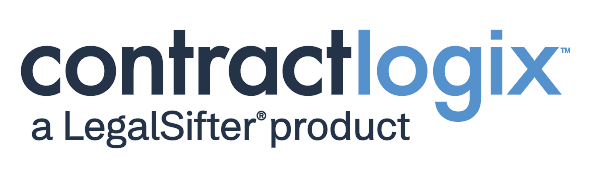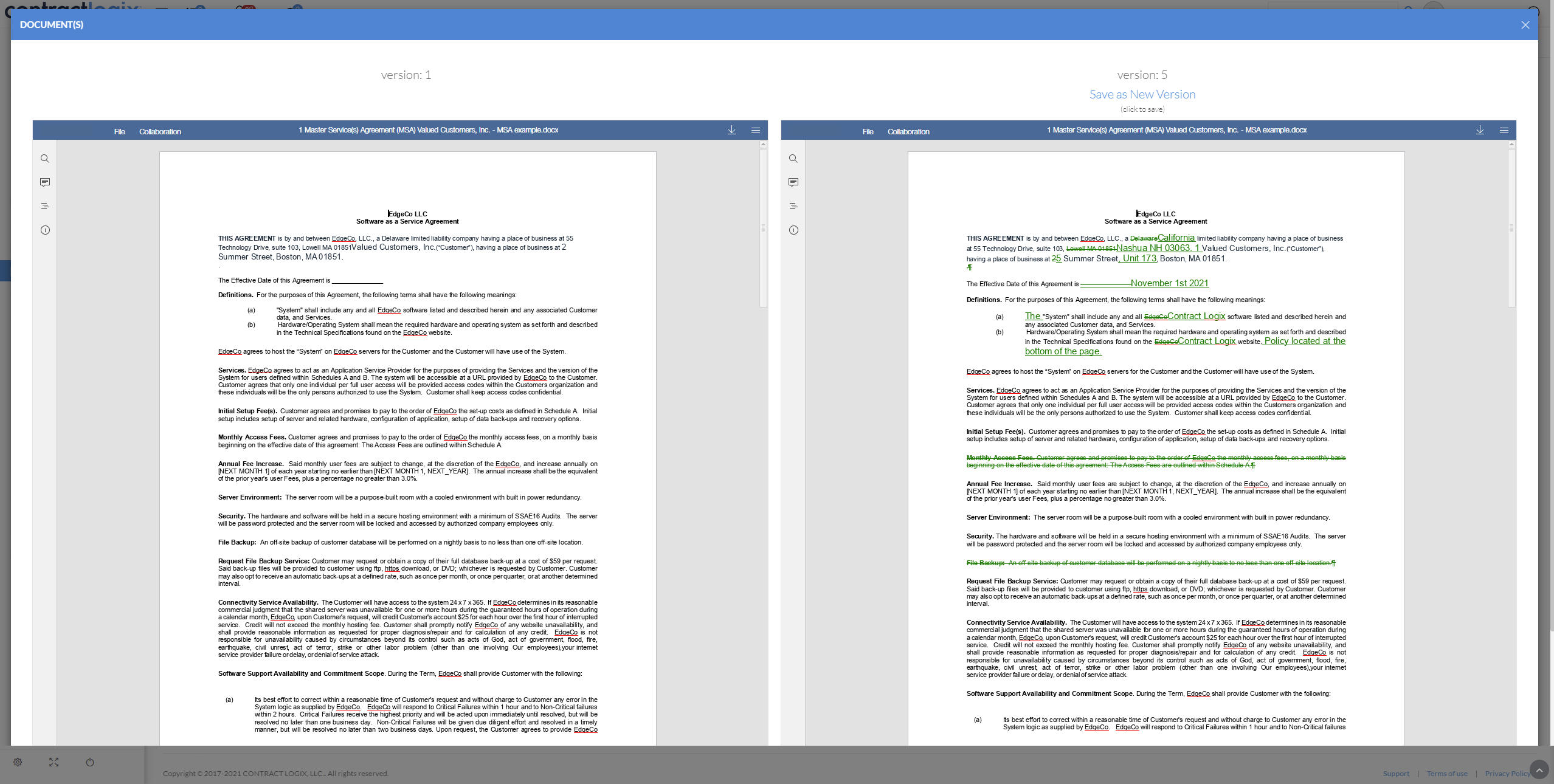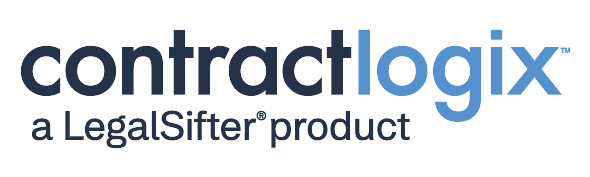Easily Compare Document Versions and History
When negotiating contracts, keeping track of every version and all the edits associated with each version can be challenging.
The good news is that with Contract Logix’s Document Compare and Auto Compare capabilities, comparing multiple versions of a document and even seeing the complete history of all changes to a contract are as easy as clicking a button. You can also make it mandatory or optional for documents to be automatically compared when checking a new version into the system.
Let’s look at a few examples of how it works.
Comparing a Document with Third-Party Changes
Let’s say you are negotiating a contract with a new customer. You send the customer the agreement for review, and they send you back a new version. They’ve made several edits to the contract but did not track changes. Before you can send the contract out for signature, you need see what was changed and whether it’s acceptable.
To do this in Contract Logix’s contract management software, you simply check the document back into the document record. From there, you can scroll down to the Document Versions grid and select the two versions of the document you want to compare. Click Compare Versions and now you can see the two side by side with all the edits that were made.
Tracking the History of Changes to a Document
During contract negotiations, it’s not uncommon for there to be multiple rounds of reviews and edits resulting in several versions of a contract. In many cases, you may want to see all the changes made to the contract during the course of that negotiation to ensure they are still acceptable and appropriate.
This is another great way to leverage the Document Compare feature in Contract Logix because you can view a complete history of all changes made to a contract since the initial version. To do this, all you need to do is select the first and last versions and compare them. Now you can see every edit ever made to the contract since its inception.
Automatically Comparing Versions
Finally, perhaps a General Counsel or other leader requires that all new versions of a contract are automatically compared with the prior version as a business rule during the negotiation. This ensures that every third-party edit is reviewed and considered – and changes are never missed.
The Contract Logix system administrator can simply go into Settings and turn on the “Enforce Auto Compare Documents Upon Check-In” feature. This means that whenever a new version is checked back in to Contract Logix, it will be auto compared so you can see all the changes made and confirm they are acceptable. Alternatively, end users can choose to compare during check-in if the enforce auto-compare is not on. These options make sure you will never miss any changes during negotiation.
Takeaway
Managing version control of a contract during the negotiation stage can be a cumbersome process that introduces risk if you aren’t using the right digital CLM tools. Ensuring that you are able to properly identify and review all redlines and other edits made to a contract before it is executed is a critical component of any successful CLM strategy.
With Contract Logix’s Document Compare and History capability, this entire process is made extremely easy, fast, and accurate. You can compare any version of a document to quickly see all the changes and edits.
If you’re interested in learning more about this or other features supported by Contract Logix, Contact your Customer Success Manager, or call @ 866-371-4445.